Version History
M-Files keeps previous versions of objects. You can return to a previous version from the object history.
When you create a document and check it in, the first version of the document is saved on the server. When you check out the document, make changes, and check it back in, the second version of the document is saved on the server. You can roll back to one of these document versions.
In the History dialog, the ![]() icon identifies
a previous version of the object. In this example, a Microsoft Word
document is shown. You cannot change the content or metadata of previous versions.
icon identifies
a previous version of the object. In this example, a Microsoft Word
document is shown. You cannot change the content or metadata of previous versions.
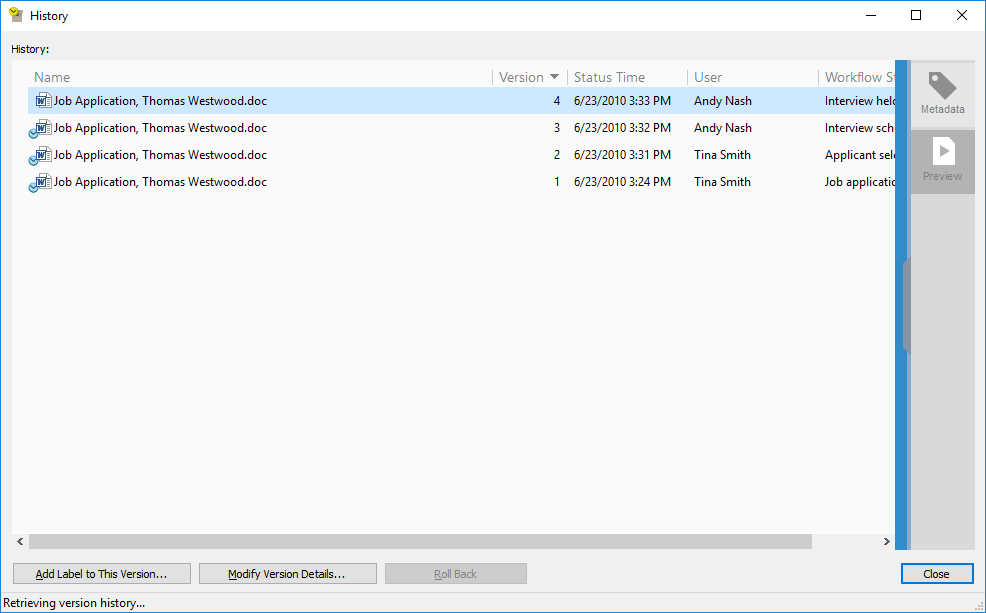
Add label to this version
You can add a label to an object version. The label is shown in the Version label column in the History dialog.
To add a label to the selected object version:
- Click Add Label to This Version.
- Select a label from the drop-down menu.
To create a version label:
- Click Add Label to This Version.
- Click the arrowhead next to the drop-down menu.
- Click New Value (Version label).
Clear this label from the other versions of the object
Only system administrators and users with the Full control of vault administrative permissions can use this option.
To remove the selected label from other object versions, enable Clear this version label from the other versions of the object. For example, you can make sure that only one version of a contract has the label "Approved".
Roll back
In the History dialog, object versions are recorded from oldest to newest. You can restore old versions with the Roll Back option.
When you do a rollback, M-Files uses the contents and metadata of the selected version to create a new version of the object. Rollback does not have an effect on the versions in between. You can use the Roll Back option only when the object is not checked out. Be careful when you roll back to an object version that has a workflow state, because the workflow state can cause unwanted actions.
Version history and permissions
To see a previous version of an object, you must have have access rights to that version and to the latest checked-in version.
