Computer-Specific Drive and Cache Settings
These workstation-specific settings allow you to change the M-Files drive letter and to control options related to the local data cache. To open these settings:
- Open M-Files Desktop Settings.
- Open the Settings tab.
- Click Computer-specific Settings.
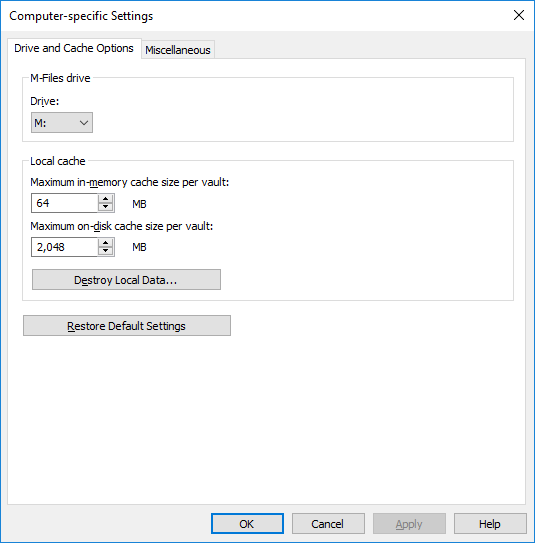
Drive and Cache options of M-Files Desktop.
Drive
Select the drive letter for the M-Files drive. The default drive is M:\.
Local cache
When using M-Files, the documents are retrieved from the server to your local hard drive. The local cache makes M-Files significantly faster to use over slow connections.
Maximum in-memory cache size per vault
Here you can specify the amount of the computer's main memory that the document cache is allowed to take up.
Maximum on-disk cache size per vault
Here you can specify the amount of the computer's disk space that the document cache is allowed to take up.
Destroy local data
M-Files saves information about vault contents locally in the computer cache. The data remains on the server, but the cache makes M-Files faster to use. Local files take up space on the computer's hard drive and for this reason, it may sometimes be necessary to destroy local data. This function can be used to destroy locally cached data by user and by document vault.
Note that the Destroy Local Data function may delete data that cannot be restored from the M-Files server such as currently checked-out files on your computer, offline content, and temporary local files. Therefore it is important to ensure that you have saved and checked in all the documents that you need before destroying local data.
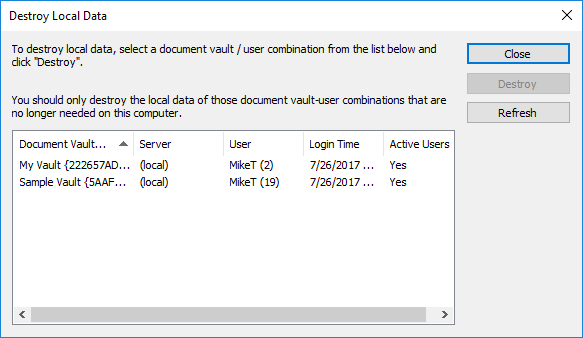
The local vault and user combinations are listed in the Destroy Local Data dialog.
If you only want to delete temporary local files and empty the metadata cache, see Clearing the Local Cache of the Vault.
The table below compares the locally cached elements that are either deleted or preserved when Clear Local Cache or Destroy Local Data is run.
| Cached content | Clear Local Cache | Destroy Local Data |
|---|---|---|
| Temporary local files | Optional | Delete |
| Metadata | Delete | Delete |
| Checked-out documents | Keep | Delete |
| Document preview data | Keep | Delete |
| Offline content | Keep | Delete |
