User-specific Settings
These settings allow you to modify certain aspects of the M-Files Desktop behavior specific to your Windows user account. To open the User-specific Settings dialog:
- Open M-Files Desktop Settings.
- Open the Settings tab.
- Click User-specific Settings.
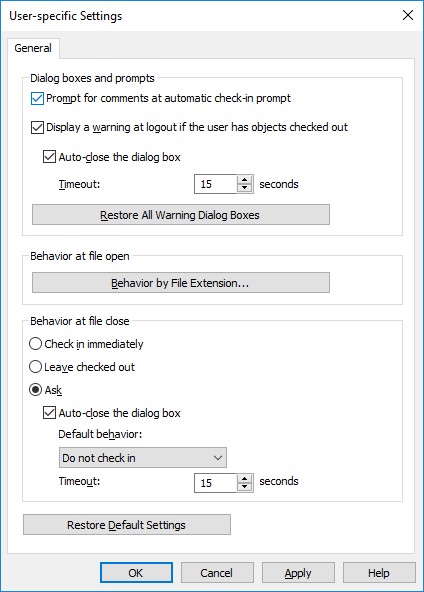
The user-specific settings are specific to Windows users per workstation.
Dialog boxes and prompts
You can define comments to be asked of the user upon each check-in. If the Check in immediately option has been selected for file closure, comments are not requested.
By default, a warning is always displayed when the user logs out if the user has objects checked out. Dialog boxes are also closed after a default timeout.
Video: Changing the Default Check-in Functionality in M-Files
Behavior at file open
You can define for each file extension type whether the specific file format is always opened in Check Out or Open as read-only state. You can also specify for each extension type that, upon opening each file, the software asks the state in which the file is to be opened.
Behavior at file close
You can define which actions are performed on the file upon closing it. The definition applies to all file formats. By default, the user will be asked what they wish to do to the file upon closing it. If the user does not change the default procedure (Do not check in), the dialog will be automatically closed after a chosen time and the document will remain checked out.
