Detaching a Document Vault
Note: This content is no longer updated.
For the latest content, please go to the user guide for M-Files Online. For information on the supported product
versions, refer to our lifecycle policy.
You can detach a vault from a connection to M-Files server, in which case the vault data is not destroyed but kept on the hard drive of the server computer. You can later restore the server connection with the Attach Document Vault operation.
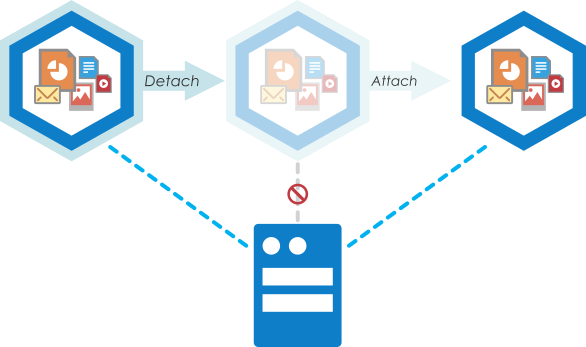 When the vault is detached from the server, it is not displayed in the list
of available document vaults in M-Files Admin and users cannot
access it, but all the data stored in the vault stays intact. You can, for
instance, move a detached vault to another server machine and take it back into
use by attaching it to the new server.
When the vault is detached from the server, it is not displayed in the list
of available document vaults in M-Files Admin and users cannot
access it, but all the data stored in the vault stays intact. You can, for
instance, move a detached vault to another server machine and take it back into
use by attaching it to the new server.Do the following steps to detach a document vault:
- Open M-Files Admin.
- In the left-side tree view, expand a connection to M-Files server.
- Click Document Vaults.
- Select a document vault that you want to detach and click Detach on the task area.
- Click Yes at the prompt to confirm your action.
