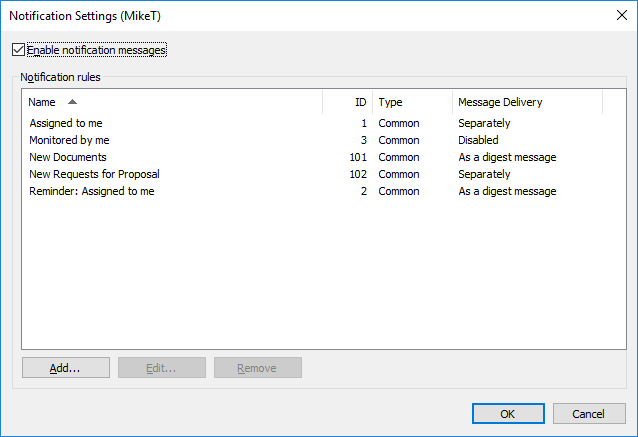Example: Daily Notifications for New Orders
Note: This content is no longer updated.
For the latest content, please go to the user guide for M-Files Online. For information on the supported product
versions, refer to our lifecycle policy.
This example shows how you can create a private notification rule for sending you a daily digest message of all the new order objects in the vault.
Note: To use this feature, event logging and notifications must be
enabled on the M-Files server. For more information about server
settings, see Editing Notification Settings in M-Files Admin.