Metadata Card
Note: This content is no longer updated.
For the latest content, please go to the user guide for M-Files Online. For information on the supported product
versions, refer to our lifecycle policy.
Click the different parts of the screenshot for a description of the metadata card sections.
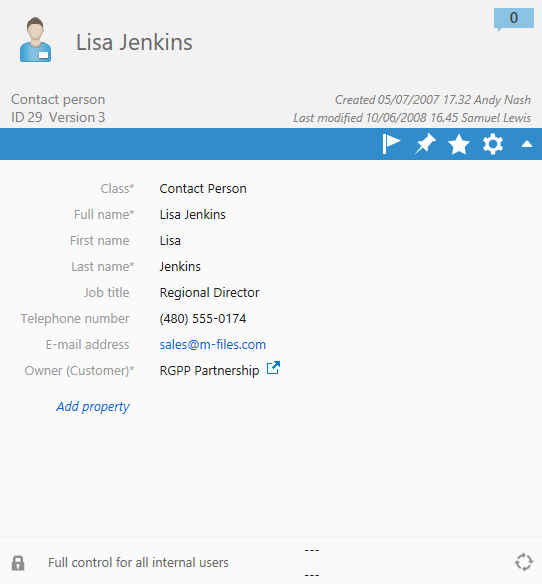
Metadata card option ribbon
The option ribbon contains options related to the selected object and the metadata card.
| Click this icon: | To do this: |
|---|---|
 |
Set the object as followed or unfollowed. When the
object is set as followed, you get an email notification when someone changes the
document. For more information on notifications, see Editing Notification Settings in M-Files Desktop. Note: The person who changed the object will
not get a notification. |
 |
Pin the object to the Pinned tab, or to unpin the object. |
 |
Add the object to your Favorites view, or remove it from the view. |
 |
Open a list of options. The list includes options that change the metadata card location. |
 |
Hide or show the title area of the metadata card. |
Object comments
Click the comments icon (![]() ) to see the comment view. In the comment view,
you can see and add comments to the object. For more information, see Object Comments.
) to see the comment view. In the comment view,
you can see and add comments to the object. For more information, see Object Comments.
Object permissions
Click the permissions area to open the Permissions dialog. In the dialog, you can change the permissions for the object. For more information, see Object Permissions.
Object metadata
Metadata helps you to find objects in M-Files. Metadata is the information related to an object. For more information, see Object Metadata.
Object workflow
Use the workflow options select a workflow and a workflow state for an object. For more information, see Workflows.
