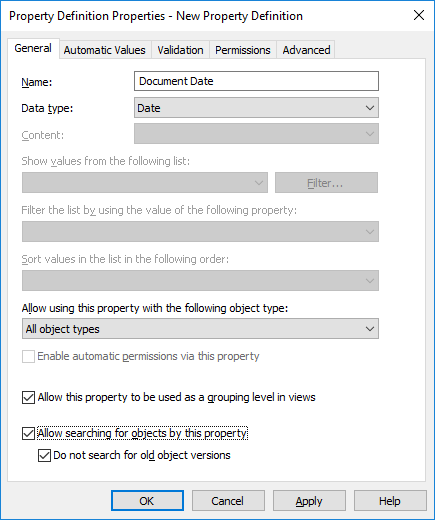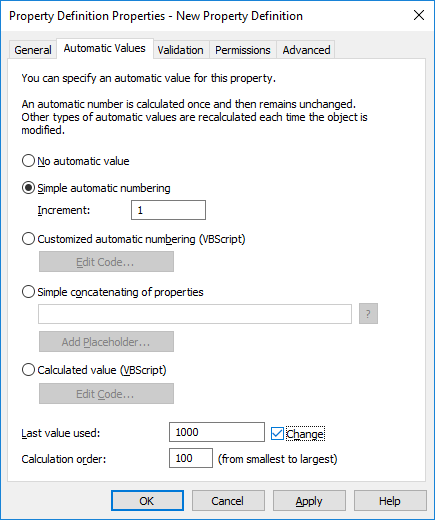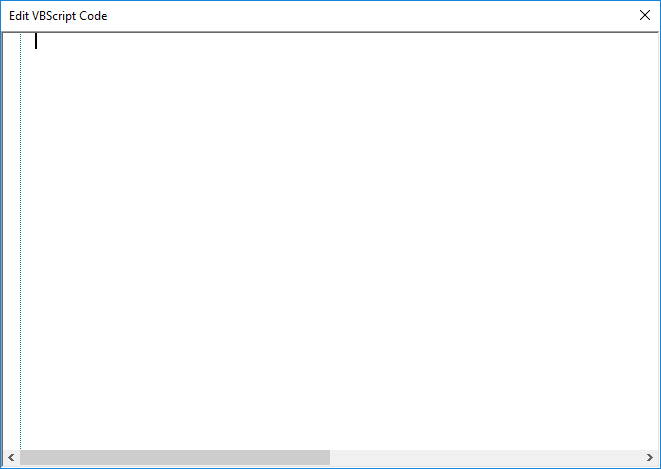Specifying an automatic property value using VBScript
Creating customized automatic values and calculated values can be specified in more detail with M-Files API and generic features of VBScript ("Microsoft Visual Basic Scripting Edition"). This section gives instructions on how to use VBScript with automatic values. For the VBScript user's guide and language reference, see the VBScript MSDN article.
The VBScript code for a calculated value is executed whenever a property value is edited. The VBScript code is used for calculating the automatic value, after which the result of the calculation must be assigned to a variable called Output. This value is stored as the value of the property in the object metadata.
The simplest piece of VBScript for formulating an automatic value might therefore look like this:
Output = "Automatic value"
Usually an automatic value uses other object properties, for example, by concatenating them. VBScript code can use the property values and basic information of the same or another object with these VBScript variables:
|
|
|
Do the following steps to use VBScript for calculating an automatic value for a property:
- Open M-Files Admin.
- In the left-side tree view, expand a connection to M-Files server.
- Expand Document Vaults.
- Expand a vault.
-
Expand Metadata Structure (Flat View) and then select Property
Definitions.
Result:The Property Definitions list is opened in the right pane.
- Double-click the property definition that you want to edit.
- Go to the Automatic Values tab.
-
Select either:
- Customized automatic numbering (VBScript): Select
this option if you want to define automatic numbering using
VBScript.or
- Calculated value (VBScript): Select this option if you want to define any other type of automatic value using VBScript.
- Customized automatic numbering (VBScript): Select
this option if you want to define automatic numbering using
VBScript.
- Click Edit Code.
-
Specify the VBScript code for calculating the automatic value. For
instructions, see Specifying an automatic property value using VBScript.
Example:The following code creates an automatic value for the "Proposal Title" property by utilizing the proposal number and customer information in the object metadata. The ID of the Proposal Number property is 1156 and the ID of the Customer property is 1288. If a document has the proposal number 5577 and the customer is ESTT, the code below creates the following string as the title of the proposal: "Proposal #5577 / ESTT".
Option Explicit ' Get proposal number. Dim szNumber szNumber = PropertyValues.SearchForProperty( 1156 ).TypedValue.DisplayValue ' Get customer. Dim szCustomer szCustomer = PropertyValues.SearchForProperty( 1288 ).TypedValue.DisplayValue ' Create proposal title. Dim szName szName = "Proposal #" & szNumber & " / " & szCustomer ' Set result. Output = szName - Close the Edit VBScript Code window once you are done.
- Back in the Property Definition Properties dialog, click OK to save your changes and to close the Property Definition Properties dialog.