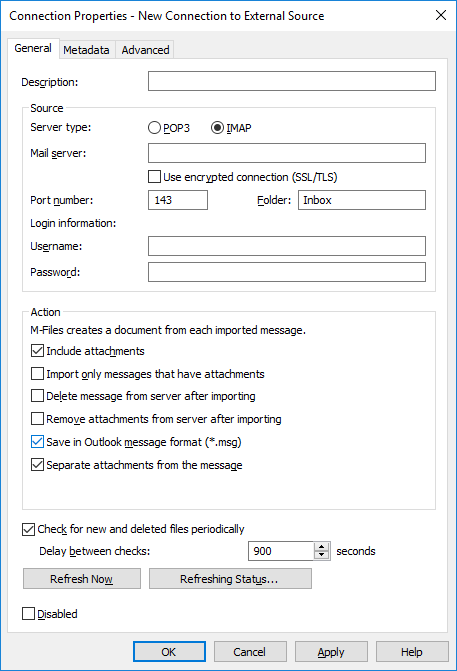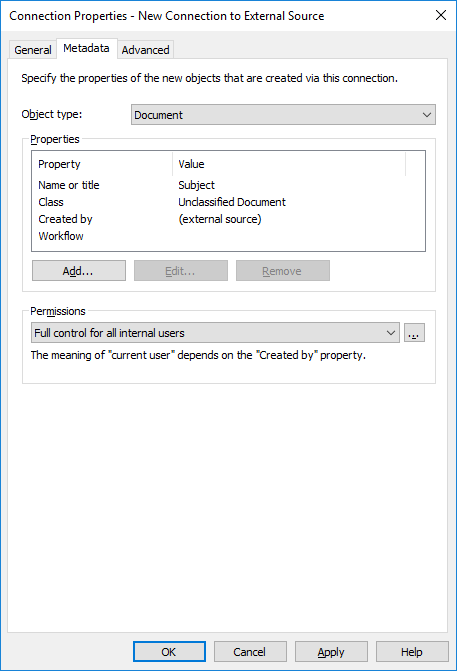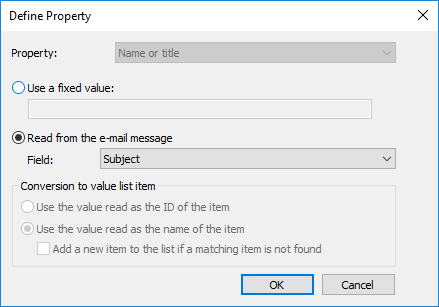Defining automatic metadata for a mail source
You can define automatic metadata for new objects created from an external mail source. You can use fixed property values or extract property values from the imported e-mail messages.
Do the following steps to define automatic metadata for objects created from an external mail source:
- Open M-Files Admin.
- In the left-side tree view, expand a connection to M-Files server.
- Expand Document Vaults.
- Expand a vault.
- Expand Connections to External Sources and then select Mail Sources.
- On the Mail Sources list, double-click the source that you want to edit.
- Click the Metadata tab.
- Use the Object type drop-down menu to select the object type for new objects created through this connection.
-
Use the Permissions drop-down menu to select the
permissions for new objects created through this connection.
You can click the button to refine the permission settings.
- In the Properties section, click Add to add a new automatic property for objects created through this connection or select one of the existing properties and click Edit to edit it.
-
Select either:
- Use a fixed value: Use this option to add a fixed
value for the selected property.or
- Read from the e-mail message: Use this option to
extract a value from the e-mail message for the selected property.Note: If you select the Date field as the source of the property value, the data type of the property must be Time. It is not recommended to select a property of the Timestamp data type for the Date field because Timestamp values are adjusted by the time zone settings on client computers.
- Use a fixed value: Use this option to add a fixed
value for the selected property.
-
If the selected property is of the Choose from list data
type, in the Conversion to value list item section, select
either:
- Use the value read as the ID of the item: Select
this option if you want to use the extracted value as an identifier of the
value list item with a separately defined name.or
- Use the value read as the name of the item: Select this option if you want to use the extracted value as the name of the value list item. You can check the Add a new item to the list if a matching item is not found check box if you want to add a new value list item whenever a new value is extracted.
- Use the value read as the ID of the item: Select
this option if you want to use the extracted value as an identifier of the
value list item with a separately defined name.
- Click OK to close the Define Property dialog.