Effective permissions
An object may have various permissions of its own, as well as automatic permissions. All these permissions restrict the use of the object when the extended automatic permissions have been activated. In order for specific access rights, such as read or edit permissions, to be granted to a certain user, all settings must allow it simultaneously. That is, any given permission must be granted by all active settings in order for it to be effective.
Automatic permissions for objects through any project
The access that was specified for the object itself can cover full control of the document for all users while the automatic permissions through a project can restrict the use of the document in such a way that full control is granted to project managers only and all other users have read-only access.
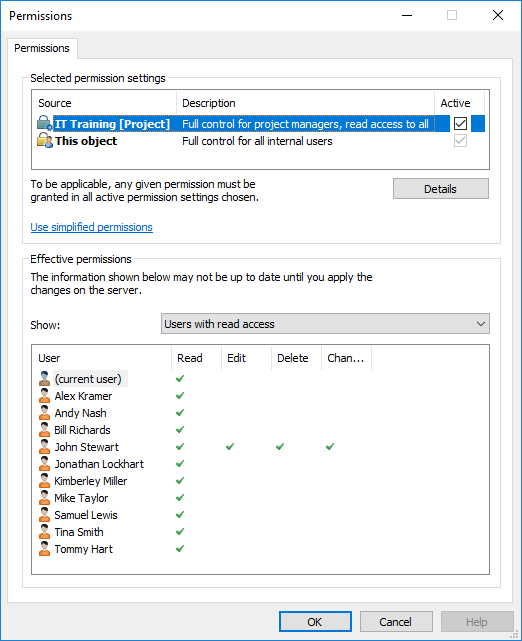
Automatic permissions through a project can restrict the object permissions.
Internal restrictions to permissions
- The permission settings of the object allow full control for all users.
- Through its class, the object has been granted permissions that give full control to management and read-only access to all other users.
- Through its safety class property, the object has been granted permissions that give full control to management and edit rights to the HR department.
Since any given right must be allowed by all of these settings to be valid, the settings mentioned above restrict each other in such a way that the following permissions are ultimately valid:
- Full control for the management.
- Read-only access to the HR department.
- No rights at all for other users.
The final restrictions are always determined by the strictest settings. As explained further above, all settings must allow the permissions simultaneously in order for them to be effective.
Changing the final permissions of the document or other object
Because all permissions restrict the use of the objects, changes to final access rights can be made in different ways. In the client software, you can change access rights as follows:
You can change the object's own permissions from the Permissions dialog. If the object has permissions granted through properties, the Details button is displayed on the Permissions tab. The button can be used to change the object's own permissions (activate This object first).
If deactivation of the automatic permissions is allowed, you can deactivate the automatic permissions by property.
You can change the object's properties through which automatic permissions were granted to the object (if allowed).
If you cannot change the permissions or properties associated with the object itself and the automatic permissions granted through them, ask your system administrator to change the access rights.