Other Computer-Specific Settings
These workstation-specific settings let you change M-Files Desktop behavior related to dialog boxes and prompts, vault security, file saving, and offline mode. To open these settings:
- Open M-Files Desktop Settings.
- Open the Settings tab.
- Click Computer-specific Settings.
- Open the Miscellaneous tab.
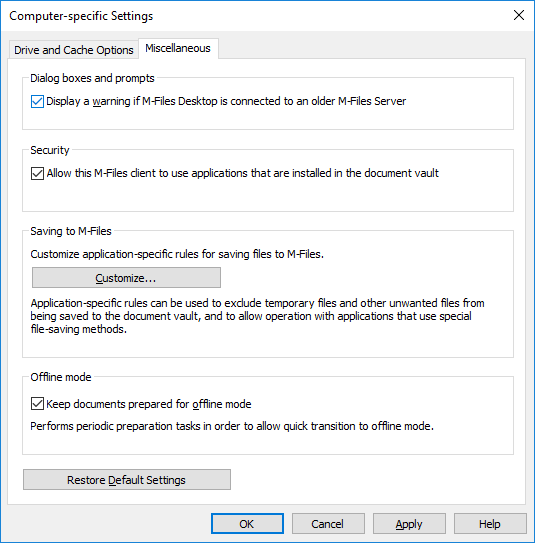 The Miscellaneous tab contains different computer-specific settings.
The Miscellaneous tab contains different computer-specific settings.Dialog boxes, prompts, and security
By default, these settings are enabled:
- Display a warning if M-Files Desktop is connected to an older M-Files Server
- Allow this M-Files client to use applications that are installed in the document vault
Saving to M-Files
In this section, you can customize application-specific rules for saving files to M-Files. Application-specific rules can be used to, for example, exclude temporary files and other unwanted files from being saved to the vault. Rules can also be used to allow operation with applications that use special file saving methods. The rules make sure that, for example, a metadata card of new files is displayed if automatic identification does not function.
Process-specific Save BehaviorClick first Customize and then Add to add a new rule. The Process-specific Save Behavior dialog is opened.
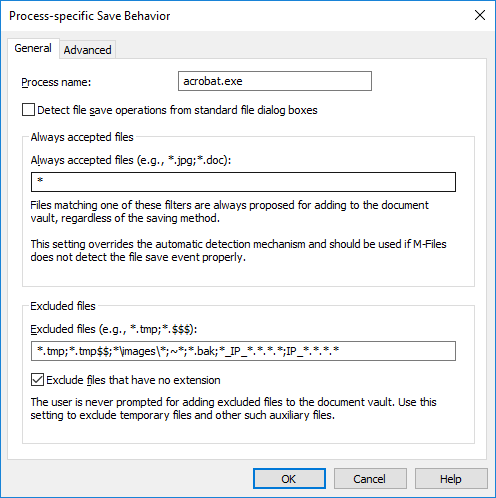 General process-specific settings.
General process-specific settings.On the General tab, you can enable or disable the setting Detect file save operations from standard file dialog boxes. By default, the setting is enabled.
You can also define process-specific file formats that are always or never accepted for saving in M-Files. Use of an asterisk (*) defines that the process-specific setting is valid for all file formats.
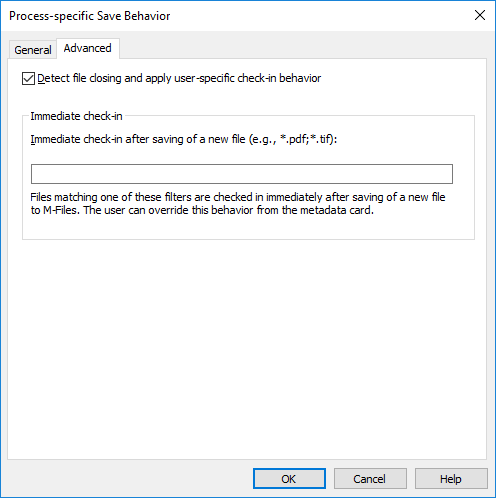 Advanced process-specific settings.
Advanced process-specific settings.On the Advanced tab, you can enable or disable the setting Detect file closing and apply user-specific check-in behavior. By default, the setting is enabled.
You can also define process-specific file formats that will be immediately checked in when the new file with the extension in question has been saved and the metadata card has been completed.
Offline mode
By default, the documents are kept ready for the offline state for a quick transition to the offline mode. When the computer-specific setting Keep documents prepared for offline mode is enabled, M-Files downloads the necessary objects at specified intervals. Disable the setting if you do not use the offline mode or the feature causes additional load for the machine.