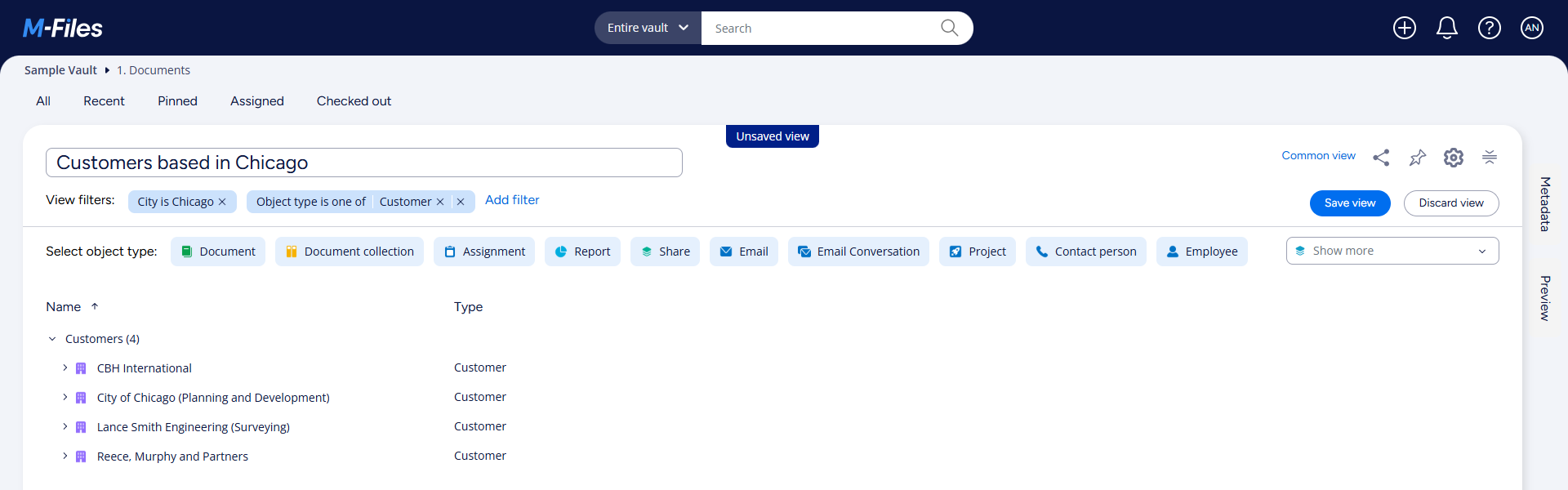Example: Creating a Common View with All Customers in Chicago
This example tells you how to create a common view that shows all the organization's customers based in Chicago. To create common views, you must be a system admin or have one of these administrative rights in the vault: Full control of vault or Manage common views and notification rules.
Note: The example is created with the M-Files
sample vault. It can be that your M-Files vault has a different structure
and content.
- Open the Views tab.
-
In the bottom right corner of the listing area,
select Create view (
).
It can be helpful to temporarily close the Metadata or Preview area, or both. - Give your view a name.
-
In the top-right corner, select .
Result:A dialog with the question Who can see this view? opens.
- Select All users (common view).
- Select Save.
- Select Add filter.
- In the text field, enter city.
- In the list, select City.
- In the empty text field, enter Chicago.
- Select Apply.
-
In Select object type, select
Customer.
If you cannot see the object type, you can select it from the Select object type drop-down menu.
- Select Save view.