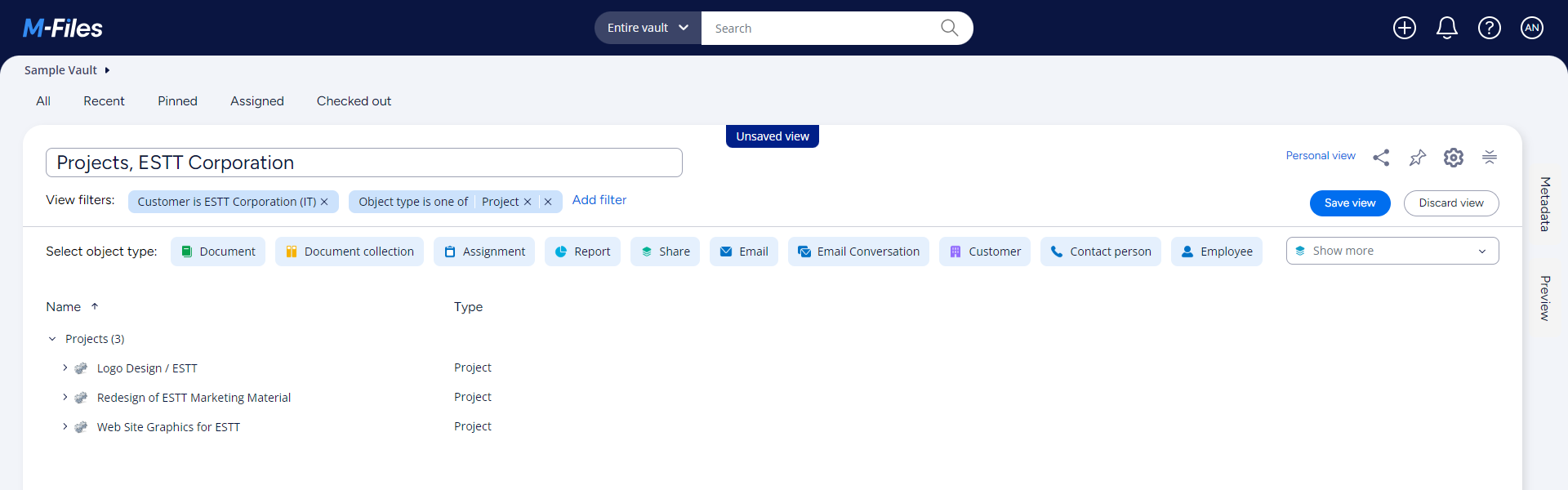Example: Creating a View with All Projects of a Customer
This example tells you how to create a view that contains all projects related to a specific customer. In addition to the project details, the view contains information about documents and contact persons related to those projects.
Note: The example is created with the M-Files
sample vault. It can be that your M-Files vault has a different structure
and content.
- Open the All tab.
-
In the bottom right corner of the listing area,
select Create view (
).
It can be helpful to temporarily close the Metadata or Preview area, or both. - Give your view a name.
- Select Add filter.
- In the text field, enter customer.
- In the list, select Customer.
- Open the Select value drop-down menu.
- Select the customer whose projects will be shown in the view.
- Select Apply.
-
In Select object type, select
Project.
If you cannot see the object type, you can select it from the Select object type drop-down menu.
- Select Save view.