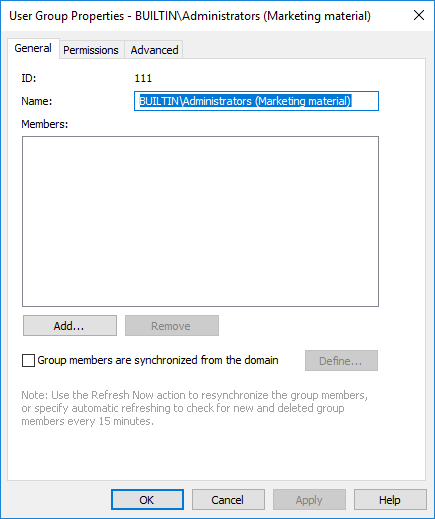External Repository User Groups
When you connect a document vault to an external repository using the Intelligent Metadata Layer technology, all or some of the user groups in the external repository are imported to M-Files Server, depending on your connector configuration.
The External Repository User Groups view in M-Files Admin allows you to manage and refine associations between M-Files users or M-Files user groups and external repository users or external repository user groups. When you associate an M-Files user or user group with an external repository user group, the M-Files user or user group inherits the access rights of the external repository user group. This way you can refine the access rights of an M-Files user to external repository content.
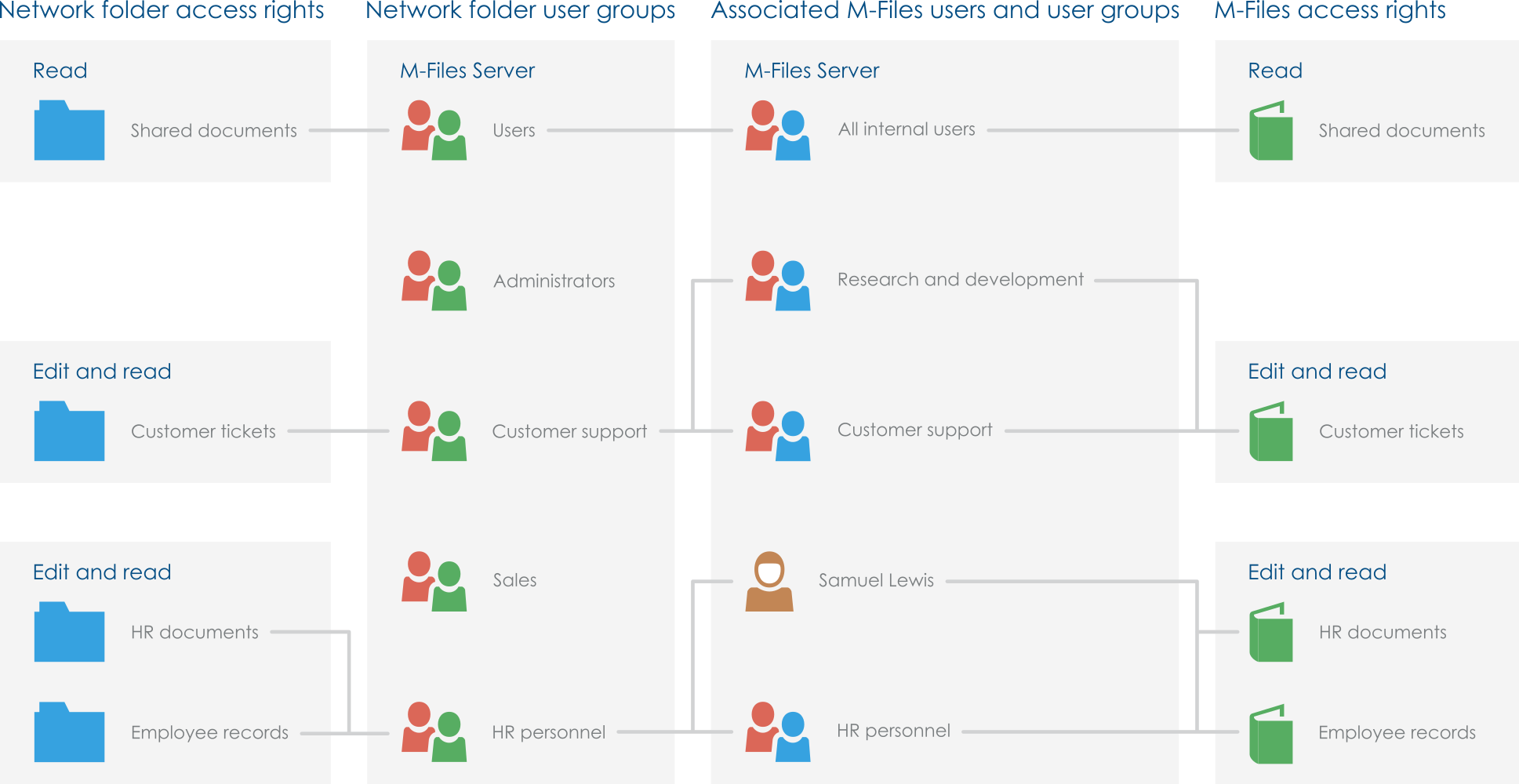 To refine access rights of external repository content, you must map external
repository user groups with M-Files users and user groups
in M-Files Admin.
To refine access rights of external repository content, you must map external
repository user groups with M-Files users and user groups
in M-Files Admin.Depending on your connector configuration, automatic associations between M-Files users or M-Files user groups and external repository users or external repository user groups may be established in external repository connections. See Automatic Association for more information.
Complete the following steps to associate an M-Files user or user group with an external repository user group:
- Open M-Files Admin.
- In the left-side tree view, expand a connection to M-Files server.
- Expand Document Vaults.
- Expand a vault.
-
Select External Repository User Groups.
Tip: If the list contains a large number of items, you can filter it. To filter the view, open the View menu and select Filter. Enter a desired text to filter the column contents.
- In the task area, double-click an external repository user group.
-
To associate an M-Files user or user group with the selected
external repository user group, click the Add... button.
Result:The Select Users or User Groups dialog is opened.
-
Select the M-Files user or user group that you want to
associate with the selected external repository user group and then click
Add.
You can select more than one item at once. Hold down the Ctrl key to select multiple individual items or hold down the ⇧ Shift key to select adjacent items on the list.
- Click OK to close the User Group Properties dialog.