Configuring a connector
Connectors are configured in the M-Files Admin configurations editor. For instructions on using the editor, see Using the configurations editor.
Complete the following steps to configure a connector:
- Open M-Files Admin.
- In the left-side tree view, expand a connection to M-Files server.
- Expand Document Vaults.
- Expand a vault.
- Select Configurations.
-
In the gray navigation area, expand External
Repositories and then select the connector that you want to
configure.
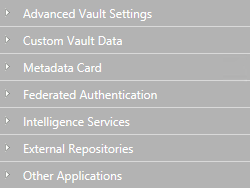
-
In the Dashboard tab, either:
- Click Add Connection to add a new
connection.Note: You cannot add more connections than specified in the external repositories configuration. To increase the limit, see Increasing the Number of Allowed External Repository Connections.or
- Select an existing connection and click Configure.
- Click Add Connection to add a new
connection.
-
Expand General Settings and edit the configuration as
applicable:
Setting Description Enabled
Specifies whether the connection is enabled or not.
Display Name
The display name for the connection, shown in the listing area under External Views.
Authentication
Specifies the authentication type used for connecting to the external repository. The available options are:
- Personal
- Common
- Anonymous
Permissions
These options allow you to use a default M-Files NACL for the objects in the external repository.
Automatic Association
These options allow you to automatically associate M-Files users with external users and user groups. This section consists of the following options:
- Association Methods: Allows you to specify
association methods if common authentication is
used. Supported values:
- username: Forms an association if an external username matches an M-Files username.
- User Association during Login: Lets the M-Files user to be associated with the external repository user when the user logs in to the repository with M-Files. This setting can be used if personal authentication is enabled.
- User Association with User Groups during Login: Allows external repository group memberships to be synchronized in M-Files when the user logs in to the repository using personal authentication.
- Replicate All User Groups: If enabled, all available user groups and the group hierarchy of the external repository is replicated to M-Files.
Mapping
These options are used for mapping objects in the external repository with M-Files objects, and external metadata with M-Files properties.
You can enter the value * in the External Type field of an object type mapping to use the same object type for all the external objects available through this connection.
Note: External files should be mapped to an M-Files object type that has the option Objects of this type can have files enabled. For more information on object type properties, see Creating a new object type.You can use the file extension based filtering settings under object type mappings to specify which external repository objects should be listed in M-Files. The file extensions should be entered without a preceding period (for instance: bmp), and only a single one should be specified per value field. Excluded external objects are not indexed, either.
Search Indexing
These options affect the way content in the external repository is indexed for searching.
-
Expand the Connector-Specific Settings section and edit
the configuration as applicable.
The settings under Connector-Specific Settings vary across connectors. See connector-specific instructions for details.
- Optional: In the gray navigation area, right-click the connection and select Authenticate Common User from the context menu to add the common user credentials for accessing the repository.
- Optional: In the gray navigation area, right-click the connection and select Authenticate Indexer User from the context menu to add the credentials that are used for indexing the contents of the repository.
- Optional:
In the gray navigation area, right-click the connection
and select Authenticate Permissions Retriever from the
context menu to add the credentials for fetching the external repository object
permissions.
The option is displayed in the connector context menu only if the connector requires a permissions retriever to be assigned. Otherwise, only the options for authenticating a common user and an indexer user are shown.
- Click Save to save your configuration.
- Restart the vault.
After you have enabled an external repository connection, the connector must usually do many operations to get the content in the external repository fully accessible from M-Files. If there is a large amount of content that must be indexed, this can take a long time.