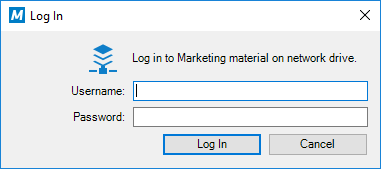External Repository Authentication
Administrators must specify the type of authentication to be used for each external repository connection in M-Files Admin. The Authentication setting specifies the credentials that are used for accessing the external repository. Administrators can specify that anonymous, common, or personal authentication is used.
See also External Repository Users and External Repository User Groups for instructions on associating external repository users and user groups with M-Files users and user groups.
Anonymous Authentication
You must set the Authentication setting to Anonymous for repositories that do not need to authenticate users at all.
Common Authentication
The administrator specifies credentials that are stored in the M-Files vault database in encrypted format. These credentials are used for every M-Files user when they access the external repository via M-Files.
Common is the recommended authentication type in two scenarios:
- The external repository contains data that can be accessed by every M-Files vault user or a certain subset of vault users. Using this authentication type saves users from having to log in to the repository manually.
- The external repository must be made accessible for users that do not have credentials
to the external repository. This might be the case, for example, when an organization
wants to grant external subcontractors access to a network folder with M-Files that they would otherwise not have access to.
- Using common authentication for this purpose can also require that the external users are granted access to the content through a named access control list, as the common authentication only allows the users to access the repository, not the actual content. Alternatively, the vault users that should be able to access the external content can be associated with the common external user.
Personal Authentication
When the type of authentication is set to Personal, the user is prompted to provide their credentials in the M-Files client when they access the external repository:
Logging out from Or Logging in to an External Repository
To log out from or to log back in to an external repository that uses user-specific authentication:
- Click the initials in the top-right corner of the user interface.
- Select External Repositories.
-
Select the external repository connection and then one of these options:
- Click Log In to log in to the repository to which you are no longer
connected.or
- Click Log Out to log out of the repository to which you are currently connected.
- Click Log In to log in to the repository to which you are no longer
connected.
- Click Close.