Using the vault event log
This section tells you what functions are available in the vault event log and how to use them. To open the event log, in M-Files Admin, go to a vault, and select Event Log.
Click on different parts of the screenshot below for a description of the areas in the user interface.
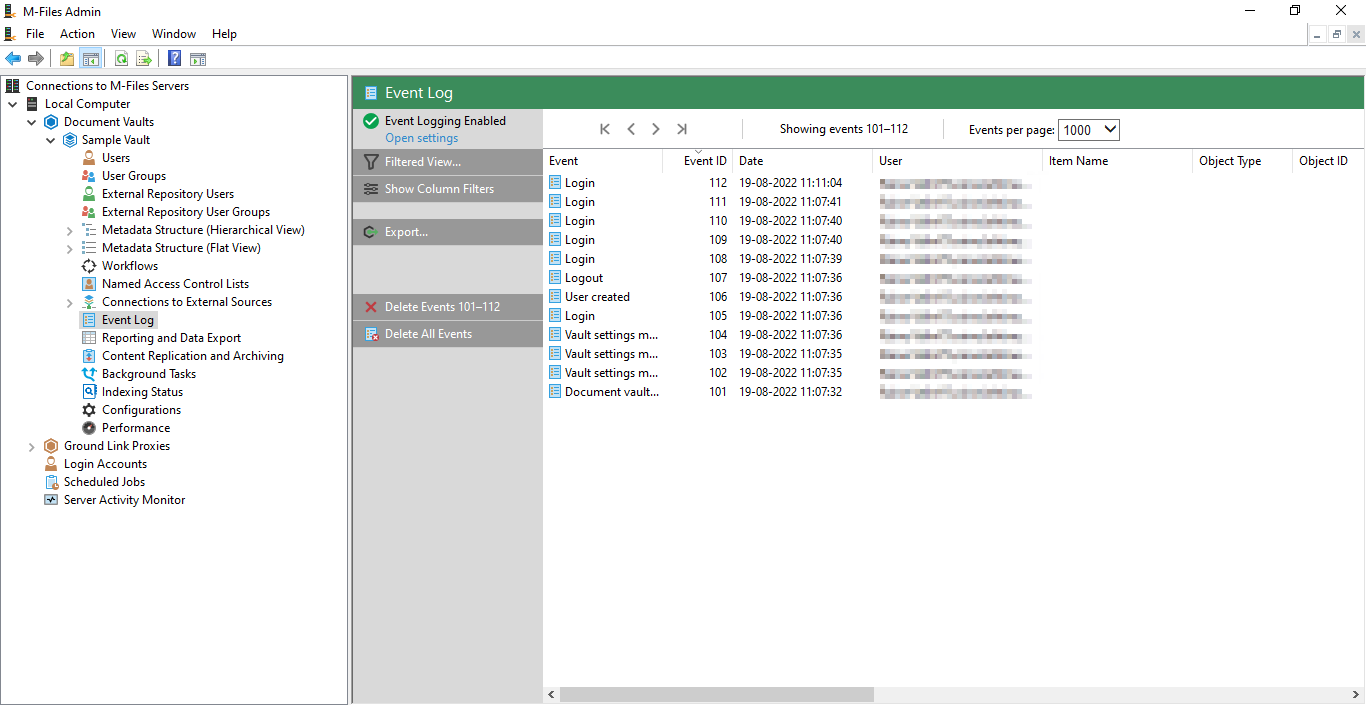
Task area
- Event logging enabled: The standard event types are recorded.
- Advanced event logging: The Electronic Signatures and Advanced Logging module is active.
- Partial event logging: Some event types are not recorded because they are disabled in Event Types to Include.
- Event logging disabled: No event types are recorded.
| Click... | To... |
|---|---|
| Open Settings | Go to the Event Log settings
in the Advanced Vault
Settings section in M-Files Admin. Do this to check which event types are included in the event log. |
| Filtered View | Specify filter criteria or select a filtered view to show only
specific events. You can filter the events, for example, by object type, event type,
user, or time range. You can save frequently used filter criteria to My Filtered Views. This is useful if you often use the same criteria when you examine the vault event log. To do this, enter filter criteria and click Save as. Enter a name for the filtered view, select whether you want to use it as the default view, and click Save. To use a filtered view, click My Filtered Views, select a filtered view from the list, and click . In the Filtered View dialog, click OK. In My Filtered Views, select a view and click Use as Default View to set a filtered view to be applied by default when you open the vault event log. |
| Show Column Filters Disable Column Filters |
Show or disable column filters. With the column filters, you can enter filter text for a column to show only specific events. |
| Export | Export and archive all or selected events in the XML format. For
more information on archiving, see Archiving M-Files event logs. After the export, you can select to delete the exported events from the event log. |
| Delete Event IDs X–XXXX | Delete the events on the opened page. If you have filtered the
events, also events that are not shown are deleted. In the confirmation dialog, you can select to export the events before they are deleted. |
| Delete All Events | Delete all events. In the confirmation dialog, you can select to export the events before they are deleted. |
Top pane
Here you can see which event IDs are shown and change the page and the number of events shown on one page.
List of events
To see more information about an event, double-click it to open the Event Details dialog.