Quick Search
To do a Quick search, enter one or more search words to the search
field that is located in the header and click the Search icon
() or select Enter. You can then use the filters to refine your
search results. You can filter, for example, by file extension, object type, or
repository. If you do a search when you are in a view, such as Marketing
documents, M-Files shows the view as a
filter.
M-Files shows all the objects that contain at least one of the searched words. To search for an exact match of the searched words, add double quotes (") to the start and end of the search term.
Suggested search filters
M-Files automatically suggests search filters for you when you enter a search term to the search bar.
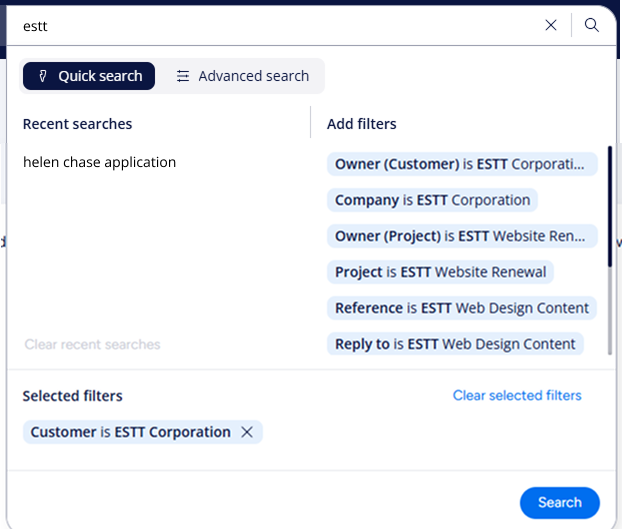
In the Add filters list, click a filter condition to use it in your search. Enter another search term to add more filters. If you cannot find a suitable filter, try to edit your search term.
In Selected filters, you can see the filters
that will be used in your search. Select the Remove icon () next to the filter to remove it, or select Clear
selected filters to remove all added filters.
How are the suggestions created?
The suggested filters are created with M-Files metadata. In other words, they do not use document content. For more information, refer to Configuring Automatically Created Search Filters for M-Files Web.
Admin aid
Refer to Configuring Automatically Created Search Filters for M-Files Web for information about how to change the behavior of this feature.