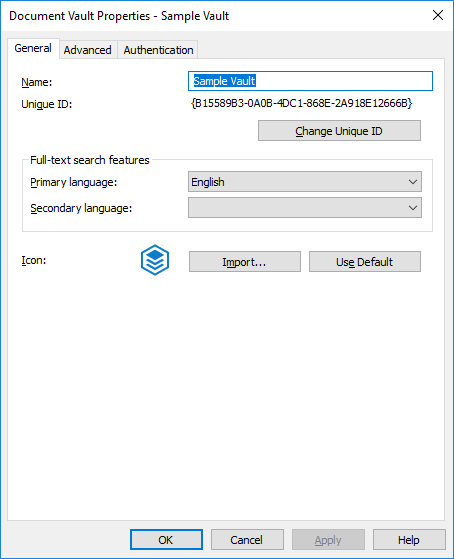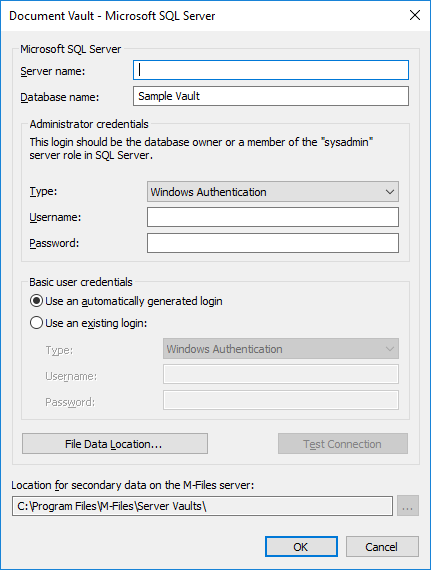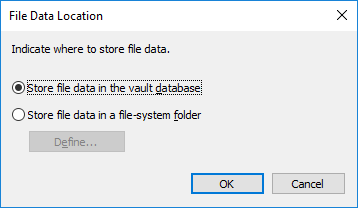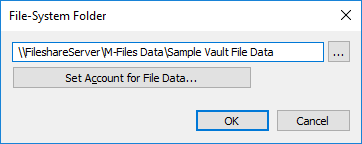Changing the Location of the Vault File Data
If you use Microsoft SQL Server and your file data of the vault is stored either in the vault database or the file system, you may change the location of the vault file data.
To change the location of the vault file data, complete the following steps:
- Open M-Files Admin.
- In the left-side tree view, expand a connection to M-Files server.
- Expand Document Vaults.
- Right-click a vault.
- Click Properties.
- Open the Advanced tab.
- Under the Use Microsoft SQL Server option, click the Define... button.
- Click the File Data Location... button.
-
Either:
- If you want to change the location of the vault file data from the vault
database to the file system, or from one folder in the file system to
another, select the option Store file data in a file-system
folder and then click the Define...
button.or
- If you want to change the location of the vault file data from the file system to the vault database, select the option Store file data in the vault database and then click OK.
- If you want to change the location of the vault file data from the vault
database to the file system, or from one folder in the file system to
another, select the option Store file data in a file-system
folder and then click the Define...
button.
-
If you selected the option Store file data in a file-system
folder, complete the following steps:
- Optional: If you are changing the vault file data location from one folder in the file system to another, using File Explorer or any other file manager, copy the FileData folder from its current location to the new location.
- In the File-System Folder dialog, click the ... button to browse for the new file data location, or type in the location in the text field.
- Optional:
Click Set Account for File Data... to use an
account other than the Local System account for accessing file
data.
Setting the account may be necessary especially if the file data is located on a network drive that the Local System account cannot access.
- Click OK to close the File-System Folder dialog.
- Click OK to close the File Data Location dialog and the vault database engine dialog, and finally click OK to close the Document Vault Properties dialog.
-
If you are changing the vault file data location from the vault database to the
file system, or from the file system to the vault database, you are prompted to
confirm that you want to change the file data location. Click
Yes.
Result:The file data of the vault is then copied to the new location.Note:
In M-Files builds older than 12.0.6661.0, the vault is offline for the entire duration of changing the file data location. Note that if your vault contains large amounts of file data (for instance over one terabyte of data), changing the location may take several days, or even over a week, to complete.
With the build 12.0.6661.0 and later, the vault remains online and fully operational for the majority of the duration of changing the file data location. Only when the new file data location is taken into use, is the vault offline for the duration of taking the new location into use. If you cancel the operation of changing the file data location, you can always resume it by selecting the same location as you previously selected for file data.