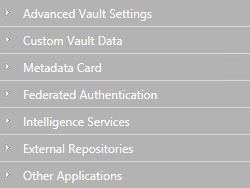Note: This content is no longer updated.
For the latest content, please go to the user guide for
M-Files Online. For information on the supported product
versions, refer to our
lifecycle policy.
By default, users are prompted for comments when they mark an assignment complete in
M-Files Desktop. You can modify this behavior by using the
custom vault data setting described here.
-
In M-Files Admin, access the custom
vault data section.
-
Open M-Files Admin.
-
In the left-side tree view, expand an M-Files
server connection.
-
Expand Document Vaults.
-
Expand a vault.
-
Click Configurations.
-
In the navigation area, expand Custom Vault
Data.
-
Select .
-
Expand the Namespaces node, click
Add Namespace, and expand the newly
added namespace node.
-
In the Group field, type a suitable group
name, such as Assignments.
-
Use the Storage Type drop-down menu to
select the MFConfigurationValue
storage.
-
In the Namespace field, enter the
following value: M-Files.Core.Client.Settings
-
In the Namespace Label field, type a
suitable label, such as Assignments.
-
In the Namespace Description field, enter
for example Settings related to assignments.
-
Click Save to save the namespace
settings.
-
In the gray navigation area, expand Named
Values.
-
Expand the namespace group you just created, then select the namespace node,
and finally the Configuration node.
-
Click Add Named Value, and expand the
newly created named value node.
-
In the Name field, enter the value ShowMarkCompleteUI.
-
In the Value field, enter a configuration
similar to the example below.
{
"MFShell":{
"ShowMarkCompleteUI":<X>
}
}
Change the value of
<X> according to how
you want the user interface to behave:
-
Click Save to save the
configuration.
The new behavior is enabled for users as soon as they have logged out from and
logged back in to the vault. You can
log out all vault users by restarting the vault, but taking a vault offline should
always be done in a controlled manner and the vault users should be
notified beforehand.