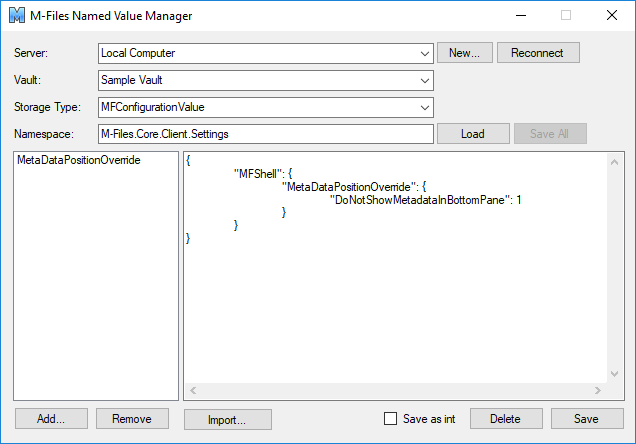Preventing Users from Toggling the Location of the Metadata Card
Note: This content is no longer updated.
For the latest content, please go to the user guide for M-Files Online. For information on the supported product
versions, refer to our lifecycle policy.
You can prevent users from toggling the location of the metadata card between the right pane and the bottom pane by disabling the Show Metadata in Bottom Pane option in the Display Mode menu.
Note: You can also hide the
Toggle Metadata Card Location command in the metadata
card option ribbon by defining a metadata card configuration rule that sets
Is Hidden to Yes for the Location Button
definition. For more information on metadata card configuration rules, see Metadata Card Configuration.
To disable the Show Metadata in Bottom Pane option in the Display Mode menu: