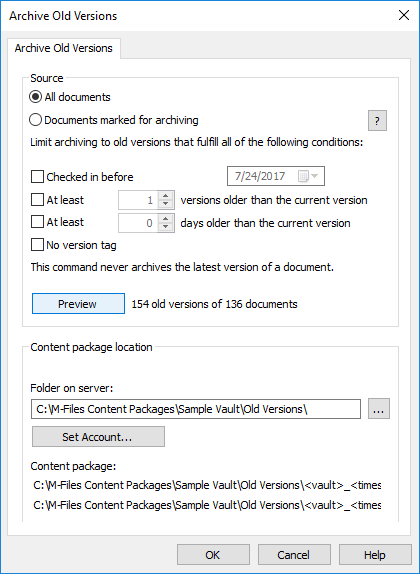Archiving old versions
You can archive old versions of documents that you no longer need. When you archive old versions of documents, the selected document versions are transferred from the document vault to the archive file.
Do the following steps to archive old versions of documents:
- Open M-Files Admin.
- In the left-side tree view, expand a connection to M-Files server.
- Expand Document Vaults.
- Expand a vault.
- Click Content Replication and Archiving.
-
In the menu bar, click .
You can also right-click an empty area in the Scheduled Export and Import list and select Archive Old Versions.
-
Select either:
- All documents: Select this option if you want to archive old versions
of all documents.or
- Documents marked for archiving: Select this option if you want to
archive old versions of the documents that you have marked for archiving. Tip: You can mark a document for archiving in the classic M-Files Desktop. For instructions, see Archiving content.
- All documents: Select this option if you want to archive old versions
of all documents.
-
Select the conditions (you can select all that apply) for limiting the number of old versions to
be archived:
You can click Preview to view the number of old versions to be archived with the selected settings.
Option Description Checked in before Select this option to archive old versions that have been checked in before the given date. At least <number> versions older than the current version Select this option to archive old versions that are a given number of versions older than the current version. At least <number> days older than the current version Select this option to archive versions that are a given number of days older than the current version. No version tag Select this option to exclude versions that have a version label from the archive. - In the Content package location section, click the button to select the location to save the archive.
- Optional:
Select Set Account... to run the task with another account than the Local
System account. If the file location is on a network drive that the Local System account cannot get
access to, you must set another account. On the Set Account dialog:
- Select This account.
- In This account, enter the name of the user account.
- In Password and Confirm password, enter the password of the user account.
- Select OK to close the Set Account dialog.
- Click OK to save your changes and to close the Archive Old Versions dialog.
The selected old versions of documents are archived to the location you have specified.
You can restore the archived content to the vault with Content Replication and Archiving.
Note: If you have archived documents in earlier versions of M-Files than 9.0, please note that you cannot restore archive files in the
.MFA file format to a vault using version 9.0 or later. If you want to restore an archive
file in the .MFA file format, you must use a vault that has version 8.0 or older installed.
After this, you can upgrade the vault and perform archiving that is compatible with version 9.0 and
newer.