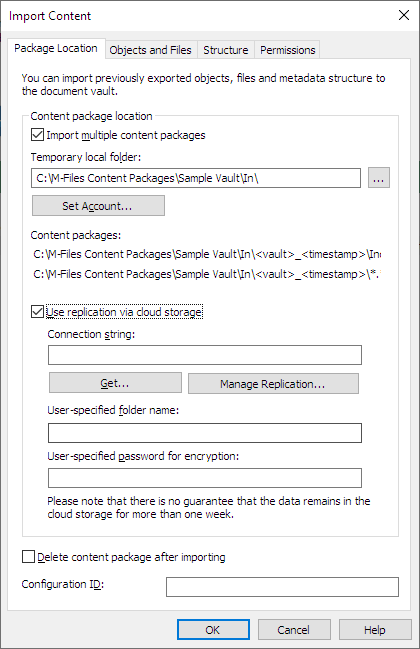Importing Content
After creating an export package, you can import its content to a vault. You can use the Import Content function when you need to import data to another vault for example for replication, publication, archiving, or backup purposes. The objects and their metadata are imported and synchronized with those in the target vault. M-Files always imports versions that are new or changed compared to the current versions in the target vault.
Complete the following steps to import a content package:
- Open M-Files Admin.
- In the left-side tree view, expand a connection to M-Files server.
- Expand Document Vaults.
- Expand a vault.
-
Select Content Replication and Archiving.
Result:The content replication and archiving features are displayed in the right-side pane.
-
Click the One-time Import... button.
For information about creating a recurring import operation, see Defining a Scheduled Import.
-
On the Package Location tab, define the location for the
content package.
- Optional:
Still on the Package Location tab, enable the
Use replication via cloud storage option to import from
a cloud storage location.
- Optional:
Select Delete content package after importing if you want
the content package to be removed after the operation has been completed.
Use this option only if you import the content package to one vault. Otherwise, the content package is deleted before it is imported to all the vaults.
- Optional:
In the Configuration ID field, you can enter any string of
characters for identifying this replication job.
M-Files automatically creates a numeric ID for each scheduled replication job. You can enter an additional ID for the job to the Configuration ID field. The configuration ID can be any string of characters. If a configuration ID cannot be found when the jobs are processed, M-Files uses the job ID.
-
On the Objects and Files tab, you can specify how objects
and files are imported.
For more information, see Import Objects and Files.
-
On the Structure tab, you can specify how metadata
structure is imported.
For more information, see Import Structure.
-
On the Permissions tab, you can specify the permission
settings for the imported objects.
For more information, see Permissions (Importing Content).
-
Click OK to start the import operation.
Result:A summary of the package content to be imported is opened.Important: It is essential to take into consideration that exporting and importing objects with relationships to other objects may, in some cases, produce a conflict. If the conflict cannot be resolved automatically, some of the selected objects might not be replicated. The import summary report should be reviewed carefully before proceeding with the import operation.