Import Package Location
The Package Location tab displays options related to the package containing the objects, files, and metadata structure to be imported. See the corresponding settings in Exporting content when you are importing the content package to the selected vault.
The location must be the same as that of the content package exported from the source vault. That is, M-Files must find the exported data to perform the import. The location may be different, but in that case a separate data transfer between locations must be implemented.
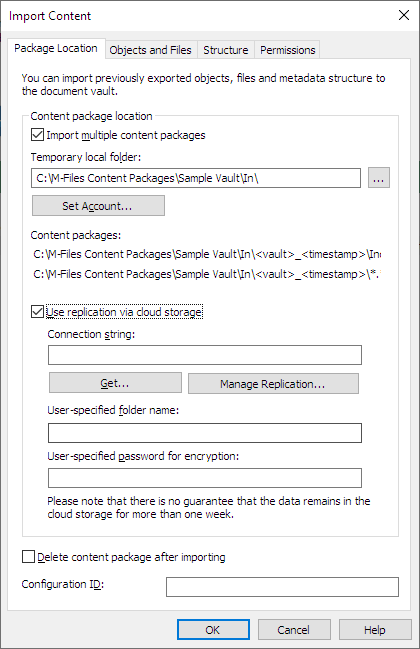
The Package Location tab of the Import Content dialog
You can also import several packages at a time by checking the Import multiple content packages check box. This enables you to select a folder instead of a single file.
The content package will be automatically deleted after importing if the Delete content package after importing option is enabled. Use this option only if you import the content package to one vault. Otherwise, the content package is deleted before it is imported to all the vaults.
M-Files automatically creates a numeric ID for each scheduled replication job. You can enter an additional ID for the job to the Configuration ID field. The configuration ID can be any string of characters. If a configuration ID cannot be found when the jobs are processed, M-Files uses the job ID.
Use replication via cloud storage
You can also use replication through a cloud storage location. When exported, the replication packages are locally encrypted with the AES-256 algorithm and then uploaded to the cloud storage location. When imported, the replication packages are downloaded from the cloud storage location and then decrypted locally. This functionality can be helpful when you are replicating data between different locations and want to be completely certain that only the appropriate persons can access the data.
Connection string
The connection string contains the storage location information. Please make sure to use the same string for both export and import (see Export Package Location).
Manage Replication
Click Manage Replication... to open a dialog listing the queued import packages. This allows you to easily remove any erroneous packages that may be blocking the queue.
User-specified folder name
The folder name is unique for one export-import pair. For instance, replication from the master vault to a secondary vault could be named MasterOut and replication from the secondary vault to the master vault MasterIn.
User-specified password for encryption
The replication password is used for encrypting the replication packages. The password can be whatever you decide. Just remember to use the same password for both export and import.