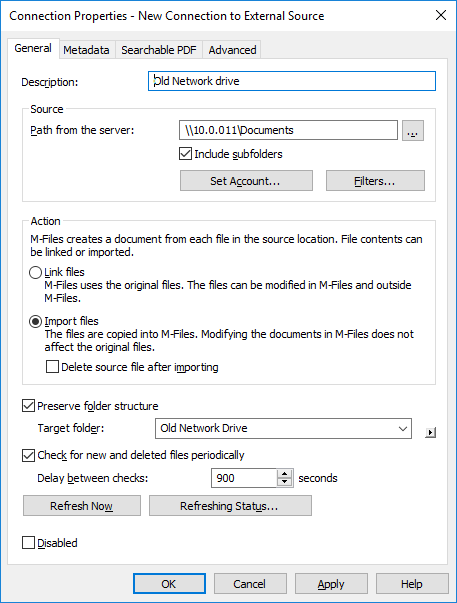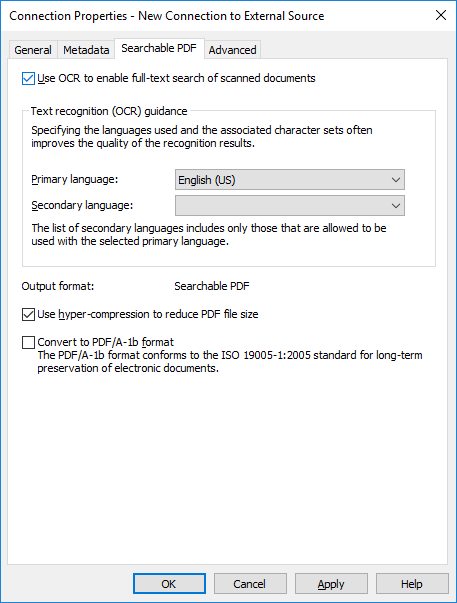Searchable PDF
M-Files can convert images imported from external file sources into searchable PDFs using optical character recognition (OCR). This makes full-text search of scanned documents possible. After conversion, you can find the PDF document by searching the actual document content.
You can use optical character recognition with these file formats:
- TIF
- TIFF
- JPG
- JPEG
- BMP
- PNG
Note: Converting the file to a searchable PDF does not affect the outward appearance of the document
when viewing it. The users still see the original scanned image. M-Files
stores the automatic text recognition results in the PDF as invisible text, which is used when
searching the file. Possible text recognition inaccuracies will not affect the appearance of the
scanned document in any way when viewed on screen or printed.
Note: When you use the OCR feature in M-Files on a
signed PDF, the entire document is rewritten. Because digital signatures validate the
content, any edits made by OCR will invalidate the existing signature. This can result in
the signature's removal.
Do the following steps to convert images from an external file source into searchable PDFs:
- Open M-Files Admin.
- In the left-side tree view, expand a connection to M-Files server.
- Expand Document Vaults.
- Expand a vault.
- Expand Connections to External Sources.
- Click File Sources.
- On the File Sources list, double-click the file source that you want to edit.
- Click the Searchable PDF tab.
- Check the Use OCR to enable full-text search of scanned documents check box.
-
With the Primary language and Secondary language
drop-down menus, select the primary and secondary language of the scanned documents to improve the
quality of the recognition results. The list of secondary languages only contains languages that are
allowed to be used with the selected primary language.
Although the OCR automatically recognizes all Western languages and Cyrillic character sets, specifying a language selection often improves the quality of the text recognition results. In ambiguous cases, a problematic recognition result may be resolved by a language-specific factor, such as recognition of the letter 'Ä' in Finnish. The list of secondary languages only includes languages that are allowed to be used together with the selected primary language.
- Optional: Check the Use hyper-compression to reduce PDF file size check box if you want to reduce the file size of the searchable PDFs created via this connection.
- Optional:
Check the Convert to PDF/A-1b format check box if you want the converted PDF
documents to comply with the ISO standard 19005-1:2005 for long-term preservation of electronic
documents.
PDF/A-1b is a more restricted format than the format of standard PDF files, so the file size of documents converted to PDF/A is often larger than that of files converted to standard PDF. In addition, by exporting to PDF/A, certain advanced appearance settings may be omitted. You should use conversion to PDF/A form only if it is particularly necessary due to, for example, the requirements for long-term preservation.
- Click OK to close the Connection Properties dialog.
Note: Text recognition
can also be done in the classic M-Files Desktop. For more information, see Scanning and text recognition (OCR). To use text recognition using external sources through
the M-Files Admin only, this limitation can be set by changing the registry settings.
The registry settings can be used to set other limitations as well. For more information on registry
settings, contact our customer support in M-Files Support Portal or your M-Files
reseller.