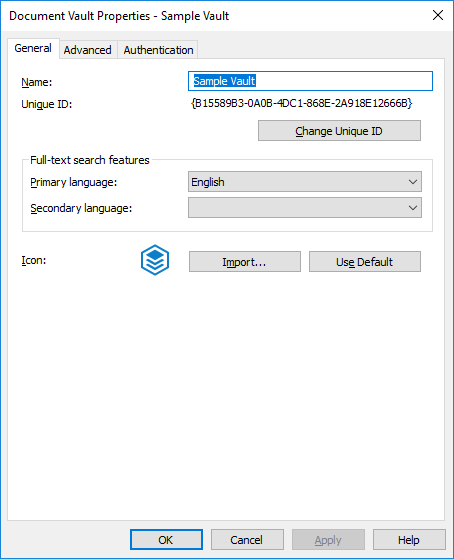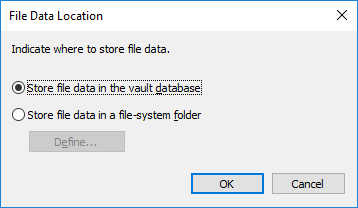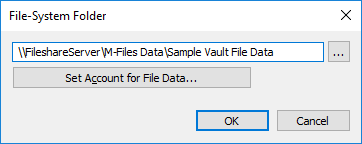Changing the location of the vault file data for Microsoft SQL Server
If you use Microsoft SQL Server and your file data of the vault is stored either in the vault database or the file system, you may change the location of the vault file data.
Note:
The vault remains online and fully operational for the majority of the duration of changing the file data location. Only when the new file data location is taken into use, is the vault offline for the duration of taking the new location into use. If you cancel the operation of changing the file data location, you can always resume it by selecting the same location as you previously selected for file data.
To change the location of the vault file data:
- Open M-Files Admin.
- In the left-side tree view, expand a connection to M-Files server.
- Expand Document Vaults.
- Right-click a vault.
- Click Properties.
- Open the Advanced tab.
- Under the Use Microsoft SQL Server option, click the Define... button.
- Click the File Data Location... button.
-
Either:
- If you want to change the location of the vault file data from the vault
database to the file system, or from one folder in the file system to
another, select the option Store file data in a file-system
folder and then click the Define...
button.or
- If you want to change the location of the vault file data from the file system to the vault database, select the option Store file data in the vault database and then click OK.
- If you want to change the location of the vault file data from the vault
database to the file system, or from one folder in the file system to
another, select the option Store file data in a file-system
folder and then click the Define...
button.
-
If you selected the option Store file data in a file-system
folder, complete the following steps:
- Click OK to close the File Data Location dialog and the vault database engine dialog, and finally click OK to close the Document Vault Properties dialog.
-
If you are changing the vault file data location from the vault database to the
file system, or from the file system to the vault database, you are prompted to
confirm that you want to change the file data location. Click
Yes.
Result:The file data of the vault is then copied to the new location.