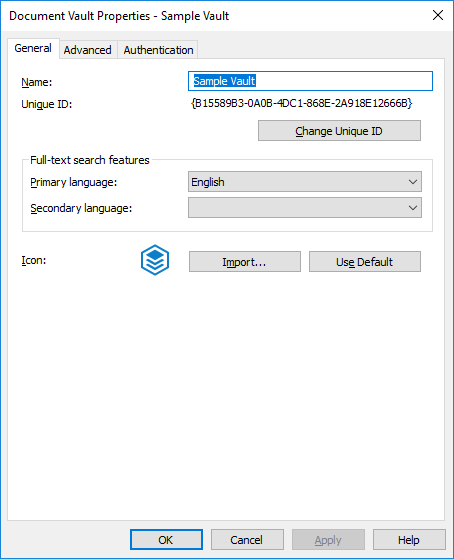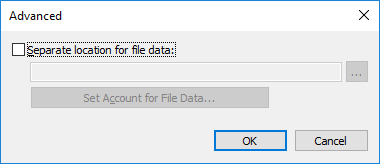Using Firebird as the Database Engine
Firebird is an SQL database engine integrated in M-Files.
M-Files uses Firebird as the default vault database engine. We recommend that Microsoft SQL Server is used if the vault contains several hundreds of thousands of objects. If a vault has originally been set up to use Firebird but the number of objects in the vault and the size of the metadata file has since then significantly increased, migrate the vault database to Microsoft SQL Server.
We recommend that you start to plan migration to Microsoft SQL Server when the size of the metadata file for a vault is close to 1 GB. For instructions on checking the metadata file size, see Checking the size of a Firebird metadata file.
You can apply a registry setting to extend Firebird usability to 2 GB per vault. You can use Firebird also after this limit has been exceeded, but, for performance reasons, Microsoft SQL Server is in this case the recommended database engine.
To open the vault settings for the Firebird engine:
- Open M-Files Admin.
- In the left-side tree view, expand a connection to M-Files server.
- Expand Document Vaults.
- Right-click a vault.
- Click Properties.
- Open the Advanced tab.
- Click Define... under the Use Firebird option to open the settings for the Firebird engine.
Changing the location of the vault data
To change the location of vault data:
-
Open the vault database engine
settings.
The current location of the vault data is shown in the vault database engine settings dialog.
- Using File Explorer or any other file manager, copy the FileData and the MetaData folders from their current location to the new location.
-
Click the button to browse for
the new file data location.
Result:The Browse For Folder dialog is opened.
-
Select the new location for vault data, and then click
OK to close the Browse For
Folder dialog.
Note that the selected location should be on the local drive of the M-Files Server computer and it should contain the FileData and MetaData folders.
- Click OK to close the vault database engine dialog, and finally click OK to close the Document Vault Properties dialog.
Defining a separate location for vault file data
By default, vault file data is stored in the same folder as vault metadata. If necessary, you can define a separate location for the file data of the vault. This enables you to locate your file data on a large network drive or file server. It is, however, recommended to store the metadata and files in the same location.
To define a separate location for file data:
-
Open the vault database engine
settings.
The current location of the vault file data is shown in the vault database engine settings dialog.
- Using File Explorer or any other file manager, copy the folder FileData from its current location to the new location.
- Click the Advanced... button.
- Enable the Separate location for file data option.
-
Click the button to browse for
the new file data location.
Result:The Browse For Folder dialog is opened.
-
Select the new location for vault file data, and then click
OK to close the Browse For
Folder dialog.
Note that the selected location should contain the FileData folder. The location can also be a UNC path to a network drive.
- Optional:
Click Set Account for File Data... to select the account
that M-Files Server uses for accessing the vault file data. This
may be necessary if the local system account does not have permission to access
the selected location.
- Select the This account option.
- In the This account field, specify the account that M-Files Server should use for accessing vault file data in the selected location.
- In the Password and Confirm password fields, enter the password of the account.
- Click OK to close the Set Account dialog.
- Click OK to close the Advanced dialog.
- Click OK to close the vault database engine dialog, and finally click OK to close the Document Vault Properties dialog.
Registry Setting for Extending Firebird Usability
Make the following changes on the M-Files server computer to extend Firebird usability in 64-bit installations:
-
Add the following registry entry:
Key HKEY_LOCAL_MACHINE\SOFTWARE\Motive\M-Files\<version>\Server\MFServer\Vaults\<vault GUID> Value name DBPageSize Value type REG_DWORD Description Changes the usable memory of the Firebird vault. Value 00004000 Sets the page file size at 16,384 bytes, which is the Firebird maximum. This increases the database memory allocation and use to two gigabytes. -
Use Windows Task Manager to restart the MFServer
service:
- Run the Optimize Database (Thorough) operation for the vault (see Vault maintenance for more information).