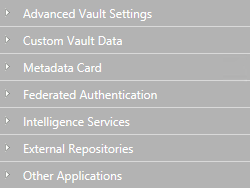Configuring Custom Vault Data
Registering a Namespace
To begin modifying custom vault data, you must first register a namespace for a new set of custom vault data. Complete the following steps to register a namespace:
-
- Select .
- Expand the Namespaces node, click Add Namespace, and expand the newly added namespace node.
- In the Group field, enter an internal name of your choice for the group that uses the namespace that you are about to register.
- Use the Storage Type drop-down menu to select the storage type that the namespace uses.
- In the Namespace field, enter the namespace that you are about to register, and in the Namespace Label field, enter a custom label for the namespace shown in the Custom Vault Data configuration.
- In the Namespace Description field, enter a description about the purpose of the namespace.
- Click Save to save your configuration.
Adding Named Values
After you have registered a namespace, you can add named values within that namespace. Complete the following steps to add named values:
-
- In the gray navigation area, expand , then expand a group that you have registered in Registering a Namespace, and finally select the namespace of the group.
- Open the Configuration tab.
- Click Add Named Value, and expand the newly created named value node.
-
In the Name field, enter the name part of
the named value.
The name can only contain letters, numbers, underscores, hyphens, and periods.
- In the Value field, enter the value part of the named value.
- Repeat the steps from 4 to 6 to add more named value pairs within the given namespace.
- Click Save to save your configuration.
Example: Disabling the Sorting of Search Results by Their Relevance
By default, M-Files sorts search results by their relevance. For more information on how document relevance in relation to the search term is determined, see Search result sorting.
This behavior can be prevented so that search results are sorted by user preference instead. Make the following changes on the M-Files Server computer to prevent search results to be automatically sorted by their relevance:
-
- Select .
- Expand the Namespaces node, click Add Namespace, and expand the newly added namespace node.
- In the Group field, type Search results.
- Use the Storage Type drop-down menu to select the MFConfigurationValue storage.
- In the Namespace field, enter the following value: M-Files.Core.Listing.SearchResults
- In the Namespace Label field, type Search results.
- In the Namespace Description field, enter for example Settings related to search results.
- Click Save to save the namespace settings.
- In the gray navigation area, select .
- Click Add Named Value, and expand the newly created named value node.
- In the Name field, enter the following value: RememberSearchResultsSortingCriteria
- In the Value field, enter the following value: true
- Click Save to save the configuration.