Electronic signatures
The Electronic Signatures and Advanced Logging module with the electronic signature feature expands the M-Files workflows. You can use electronic signatures to certify the state transition. For example, approval of documents.
When you set an electronic signature for a state transition, M-Files requires the signature to change the state. The user must enter their identification data and log in to add the electronic signature. The state is changed when the object is checked in.
You can change the state with a signature only one object at a time. Only users that use Windows authentication can do state changes that require an electronic signature. The electronic signature does not refer to an electronic "fingerprint".
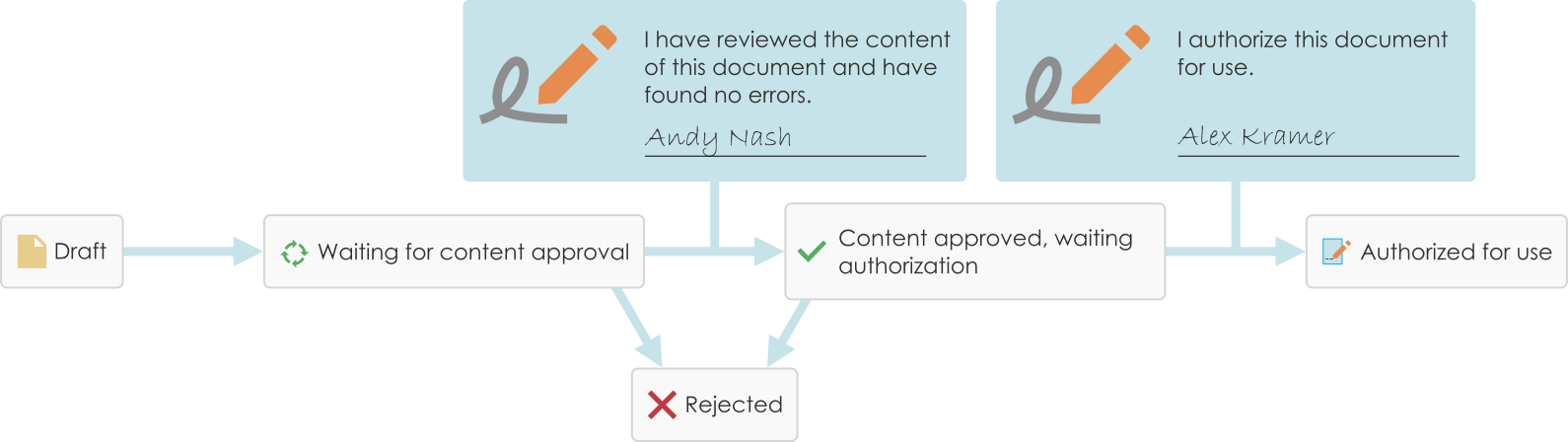 You can require users to give their electronic signature before they can make a specific
state transition in a workflow.
You can require users to give their electronic signature before they can make a specific
state transition in a workflow.The Electronic Signatures and Advanced Logging module is available for a separate fee. This module includes event logging extensions and the electronic signature functionality. For more information, see Electronic signing and compliance.
It is important to understand the login process used for electronic signing in M-Files:
- Normally, users must at least enter their password. It can also be necessary to use multi-factor authentication.
- With federated authentication, the login is done through the identity provider's
process, not in M-Files.
- By default, M-Files sends the Login Prompt parameter as prompt=login.
The full login process can also be a legal requirement for electronic signing.
Electronic signature for workflow state transitions
- Select a transition in the Graphical Workflow Designer.
- In the task area, click Edit Transition.
- Move to the Electronic Signature tab.
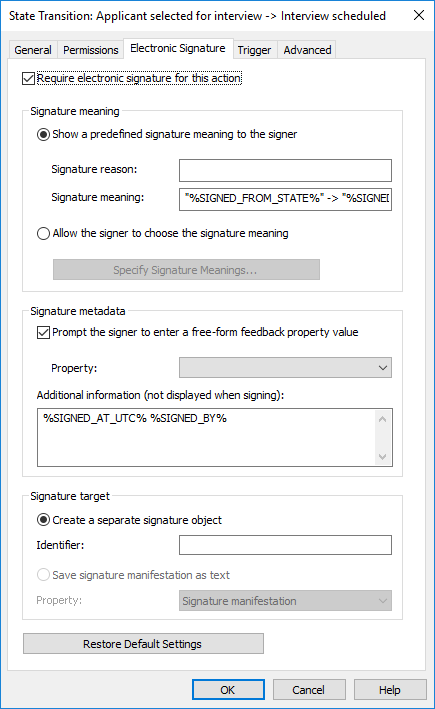
The Electronic Signature tab for a state transition.
Select Require electronic signature for this action to modify the options.
Signature meaning
With the Signature meaning options, you can select either a predefined signature reason-meaning pair or specify multiple meanings for the signer to choose from. The signature reason is a brief heading-level description for the signature, such as Approval of instruction document or Approval of invoice. The signature meaning is a description that tells the signer what will be approved. The maximum number of characters is 500, and you can use placeholders. The placeholders are listed in Placeholders for Signature meaning, Signature reason, and Additional information fields.
Examples
If you entered "Signed by %SIGNED_BY%" in the Signature meaning, the actual signature description that the user sees is, for example, Signed by Alex Kramer.
If you want the substitute user's name to be shown, use the %SIGNED_BY_WITH_PROXY% placeholder. If you entered "Signed by %SIGNED_BY_WITH_PROXY%" in the Signature meaning and Alex Kramer signs, the signature description will be Signed by Alex Kramer. If the signer is a substitute user of Alex, the signature description will be Signed by Andy Nash, on behalf of Alex Kramer.
In the image, the user has defined this signature meaning: "By moving this drawing from state %SIGNED_FROM_STATE% to %SIGNED_TO_STATE%, I confirm the drawing to be ready for the delivery to the client."
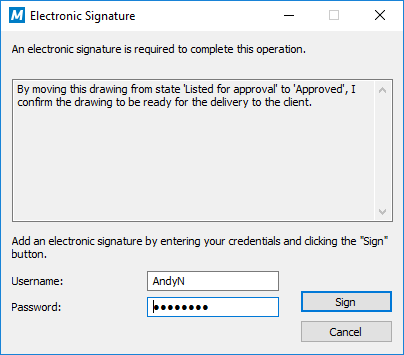
The signature meaning displayed on an electronic signature prompt.
Signature metadata
You can set the electronic signature to require the signer to add a value for a selected metadata property, such as Comment. The text is saved either to a separate signature object (see Create a separate signature object) or to the object with the workflow. You can also add more information to the Additional information text box. In Additional information, you can use placeholders (listed in Placeholders for Signature meaning, Signature reason, and Additional information fields).
Create a separate signature object
Select this option if you want to create a new object for the signature. Then the signature object is automatically in relationship with the object where the state transition is in use.
Identifier
The identifier is free-form text. You can set, for example, Purchase Invoice Approval as the identifier. In the creation of the signature object, the identifier becomes a part of the metadata for the object. The Identifier property can be used in, for example, scripts for state-transition functions or in searches to individualize a certain type of signature.
Save signature manifestation as text to a property
Select the property that you want the signature to be associated with. Then the specified content of the signature is shown as the property value in the metadata of the object. The default property is Signature manifestation. The text content of the signature property consists of the reason, meaning and additional information for the signature.
You can also create a separate property definition of your own for each signature of the relevant state transition in the workflow. Then you can see all of the properties created and their signature content (manifestations) in the metadata of the object's latest version.
Placeholders for Signature meaning, Signature reason, and Additional information fields
The available placeholders to be used with the Signature meaning, Signature reason, and Additional information fields are listed in this table.
| Placeholder | Description |
|---|---|
| %SIGNED_AT_UTC% | The UTC time at the time of signing. You can use this placeholder only with the Additional information field. |
| %SIGNED_AT_LOCAL% | The time on the client computer at the time of signing. You can use this placeholder only with the Additional information field. |
| %SIGNED_AT% | The time on the server computer at the time of signing. You can use this placeholder only with the Additional information field. |
| %SIGNED_BY% | The signer name. |
| %SIGNED_FROM_STATE% | The source state. |
| %SIGNED_TO_STATE% | The target state. |
| %SIGNED_FOR_STATETRANSITION% | The title of the state transition for which the electronic signature is required. |
| %SIGNED_BY_WITH_PROXY% | Shows the name of the signer and the user on behalf of whom an assignment is electronically signed. For example: "Preston Present, on behalf of Abraham Absent". See the usage examples. |