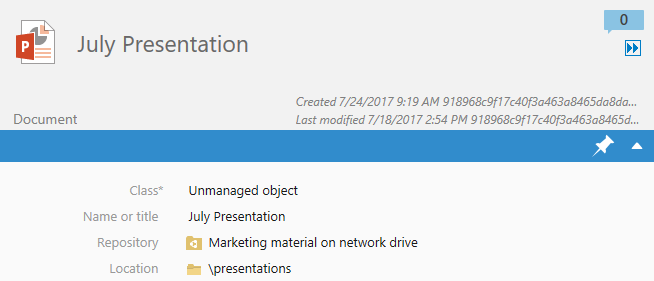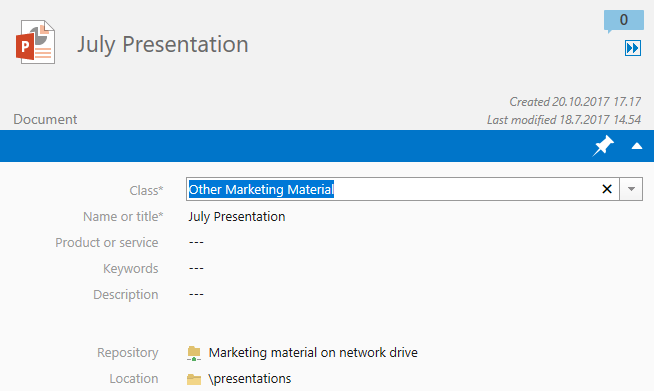Unmanaged and Managed Objects
Note: This content is no longer updated.
For the latest content, please go to the user guide for M-Files Online. For information on the supported product
versions, refer to our lifecycle policy.
External files that do not have M-Files metadata are
unmanaged objects in M-Files terminology. You can view and edit them
in M-Files, but the changes are saved only to the external
repository, and M-Files Server does not keep a version history for these
objects.
When you add metadata properties for an unmanaged object, it is promoted
to a managed object in M-Files. Managed objects can be
edited in the external system or in M-Files, but M-Files keeps a version history only of the changes made in
M-Files. Because the external repository does not
necessarily support version history, M-Files Server saves all object
versions in M-Files and only the latest version in the
external system.
Note: Unmanaged objects that are checked out
cannot be promoted. Before you promote an object, make sure that the object is
not checked out to you or someone else. For more information, see these instructions.
Reasons to promote objects to managed objects
You can use these essential M-Files features with managed objects:
- Version history
- Object relationships
- Document collections
- Workflows
- Assignment features
- Check out and check in
- Co-authoring
- Converting single-file document to multi-file documents
- Object comments
- Scanning and text recognition
- Annotations
- Sharing objects with hyperlinks and public links
- Offline availability
Unmanaged objects are also not part of replication packages.
Creating objects with metadata
You can use the features given here to create M-Files objects with metadata. Make sure that you use only one of them. If you use more than one feature, the same content is migrated to the vault more than once.
Promoting Unmanaged Objects
To convert an unmanaged object to a managed object: