Create separate assignments
Assignments are an important part of workflows. Assignments move information and responsibility for task completion to the correct person automatically during a state transition. M-Files has two types of assignments with workflows: Assign to User and Create separate assignments.
You can specify M-Files to create separate assignments when the object workflow is moved to a certain state. To open the Create Separate Assignment dialog, enable the Create separate assignments option on the Actions tab and click Add.
To have the workflow state change automatically after the completion of the separate assignments, specify that in the State Transition Trigger options of the state transition.
Adding and Removing users
You can manage the persons responsible for the task with the Add and Remove buttons. When you add users, select whether to add individual users from the Users or user groups list, users from metadata, or users from state transition. For example, a person specified in the Approved by property in the object metadata can automatically be set as the assignee. For more information on the Select Users or User Groups dialog, see Workflow state transition permissions.
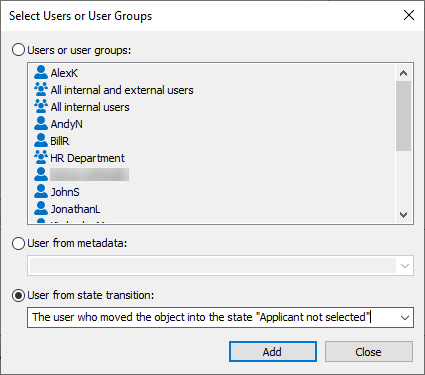
Selecting a user based on an earlier state transition.
Monitoring
You can specify M-Files to notify certain users each time a task is completed. To do this, click Monitoring in the Create Separate Assignment dialog and select the users. M-Files makes the assignment submitter automatically a task monitor.
Uncompleted and completed assignments are easy to identify, because their objects have separate icons.
Assignment class
The assignment class specifies the assignment type and assignment completion conditions. For more information, see Assignment class.
Assignment description
Add a free-form description of the task. The description is shown in the notification email that is sent to the assignee. You can also include notification templates supported by M-Files in the description. For more information on notification templates and placeholders, see Editing notification settings in M-Files Admin.
Deadline
You can specify a deadline for the assignment. M-Files sends an automatic reminder if the assignment has not been marked complete when the deadline is approaching. The reminder is sent with a common notification rule. An administrator can also delete the rule.
Creating a workflow state with a separate assignment
- Open M-Files Admin.
- In the left-side tree view, expand a connection to M-Files server.
- Expand Document Vaults.
- Expand a vault.
-
Select Workflows.
Result:The Graphical Workflow Designer is opened.
-
In the list of workflows, select a workflow.
Result:The workflow opens in the graphical workflow designer.
-
In the designer, select a workflow state to which you want to add a separate
assignment and select Edit State on the
Tools pane.
Result:The State Properties dialog opens.
-
On the Actions tab, select Create separate
assignments and click Add.
Result:The Create Separate Assignment dialog opens.
- Add the user or users the separate assignment is assigned to.
- Optional: Click Monitoring to add a user or users who will get a notification when this assignment is marked complete, approved, or rejected.
- In the Select assignment class drop-down menu, select the assignment class for the separate assignment.
- In the Title field, enter a title for the assignment. Click Add Placeholder to add placeholders for metadata properties.
- In the Assignment description field, enter a description for the assignment.
- Optional: Select Deadline and specify the number of days for the separate assignment deadline.
- Click OK to close the Create Separate Assignment dialog.
- Click OK to close the State Properties dialog.
- In the designer, click Save.