Assign to user
Assignments are an important part of workflows. Assignments move information and responsibility for task completion to the correct person automatically during a state transition. M-Files has two types of assignments with workflows: Assign to User and Create separate assignments.
Select Assign to User on the Actions tab to create an assignment that does not result in a separate object. If an assignment is created with this option, it is switched to the completed state when one of the assignees changes the document state in the workflow (usually moves the object to the next state).
Click Define to specify the assignment.
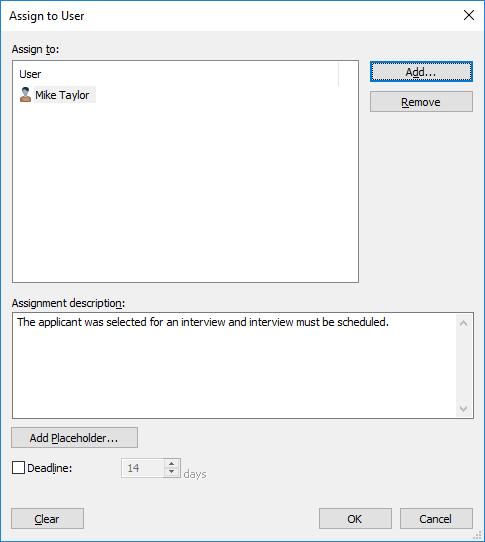
The Assignment dialog.
Adding and Removing users
You can manage the persons responsible for the task with the Add and Remove buttons. When you add users, select whether to add individual users from the Users or user groups list, users from metadata, or users from state transition. For example, a person specified in the Approved by property in the object metadata can automatically be set as the assignee. For more information on the Select Users or User Groups dialog, see Workflow State Transition Permissions.
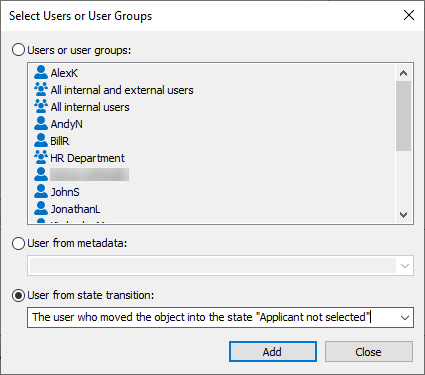
Selecting a user based on an earlier state transition.
Managing the Assigned to property
If the object is in a state that created an assignment, the object's properties show whom the object has been assigned to. The assignee can change the state and complete the assignment with the functions in the task area, metadata card, or in the context menu. For step-by-step instructions, see Workflows and Completing an Assignment.